SB1
Configuring Starlink Interface
The steps required to setup the Starlink interface to show in VSAT Controller page are defined here and performed using flow of the Configuration Wizard.
Login into the EdgeOS Portal.
Click the Interfaces option from the side menu bar.
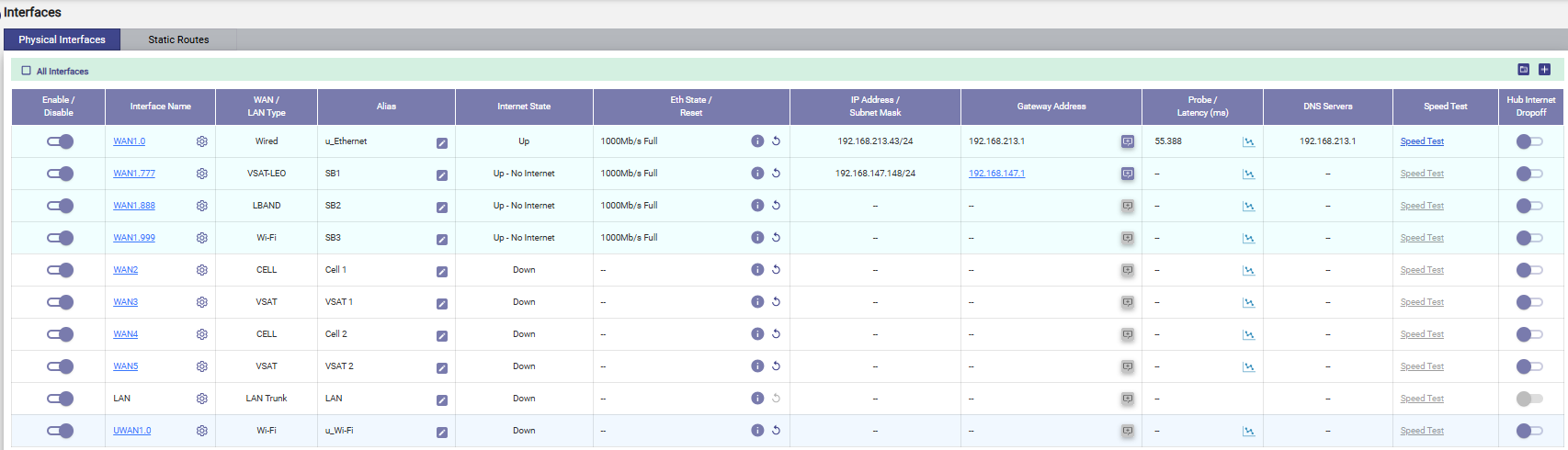
Interfaces
Details of the Interfaces present on the EdgeOS System are listed on the Interfaces page. The user can view and update the configuration of the Interfaces present on the EdgeOS System.
By default, only enabled Interfaces are shown. To see all the interfaces, check the All Interfaces checkbox.
The user can also press on the Refresh button to refresh the page and get the latest data. By default, this screen refreshes every 30 seconds.
Remove the WAN Interface to be updated from all WAN Profiles.
Click on the Toggle icon and disable the WAN Interface.
Click the Gear icon next to the Interface. The Interface dialog box opens.
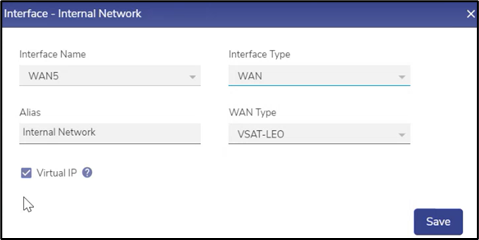
Update WAN Interface
Check the Interface Name.
Select the Interface Type as WAN from the dropdown menu.
Select the WAN Type as VSAT-LEO from the drop down menu.
Enter the Alias Name for the Interface.
Click Save.

Gateway Address
Click the Pencil icon under the Gateway Address column of the selected interface. The VSAT – LEO Type dialog box opens.
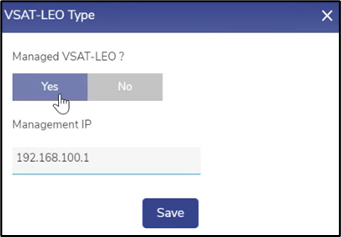
VSAT - LEO Type
Click Yes under the Managed VSAT-LEO? field.
The Management IP is populated by default.
Click Save. Now the data will be fetched from the Starlink Modem and displayed on the VSAT Controller page.
Click on the Toggle icon and enable the WAN Interface.
Now, select the Controllers option from the side menu bar.he side menu bar.
